What Are Bleeds?
“Bleeds” are not as scary as they sound; it’s just the term used for printing that goes right to the edge of the paper. Most printers can’t lay ink all the way to the edge of a sheet; if you try to print an 8×10″ photo that fills an entire 8×10″ sheet, you’ll notice that your printer will still leave white space around each side of the photo.
In order to get rid of this blank space, we would print the photo on a larger sheet of paper—such as an 8.5×11″ sheet—with the photo slightly enlarged; around 0.125″ extra on each side. This extended artwork is called the “Bleed Area.” Then we trim off each side (cutting through the bleed area) until we have a final size of 8×10″, with the photo reaching each edge of the paper.
It’s not the most complicated process, but it is very important to keep in mind while designing any printed project. If your piece is intended to have blank space around each edge, it does not need a bleed area. If any part of the piece has a photo, background, or other graphic that’s intended to reach the edge of the paper, it will require a bleed area.
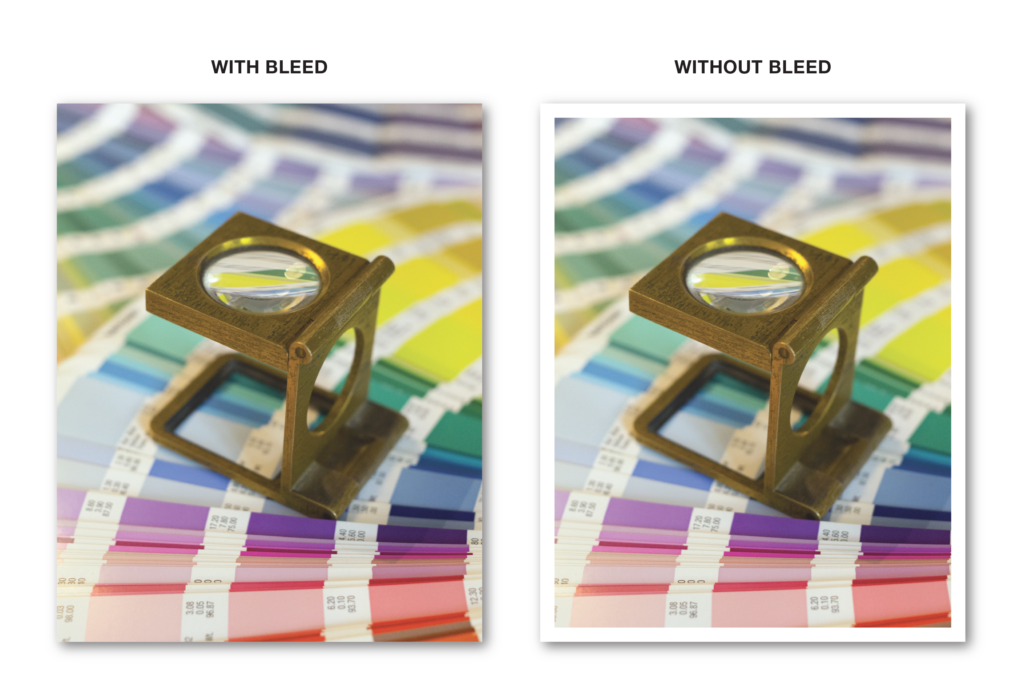
What Are Safe Margins?
Going hand-in-hand with Bleed Areas, a Safe Margin is simply the area in your document where your text or artwork is far enough away from the edge of the paper to guarantee it won’t be cut off. This is especially important on pieces that will be trimmed to size (including any piece with bleeds), since the cutting equipment can experience small amounts of shifting during production. It’s also important for pieces that will be bound (like saddle stitch or perfect binding), where text can get “lost” if it’s too close to the inside of the page; and for pieces that will be punched/drilled (like 3-hole punch or coil binding), so that nothing will be cut out in the binding area.
We recommend keeping all important text and graphics at least 0.125″ from each edge, on every single project. Depending on the bindery involved, it may require an even larger margin:
- 3-Hole Punch: .625″ to .6875″ from the punched edge
- Saddle Stitching: .125″ to .25″ from the bound (inside) edge, depending on page count
- Perfect Binding: .25″ to .5″ from the bound (inside) edge, depending on page count
- Coil / Spiral / Comb Binding: .3875″ (minimum) to .5″ (preferred) from the bound edge
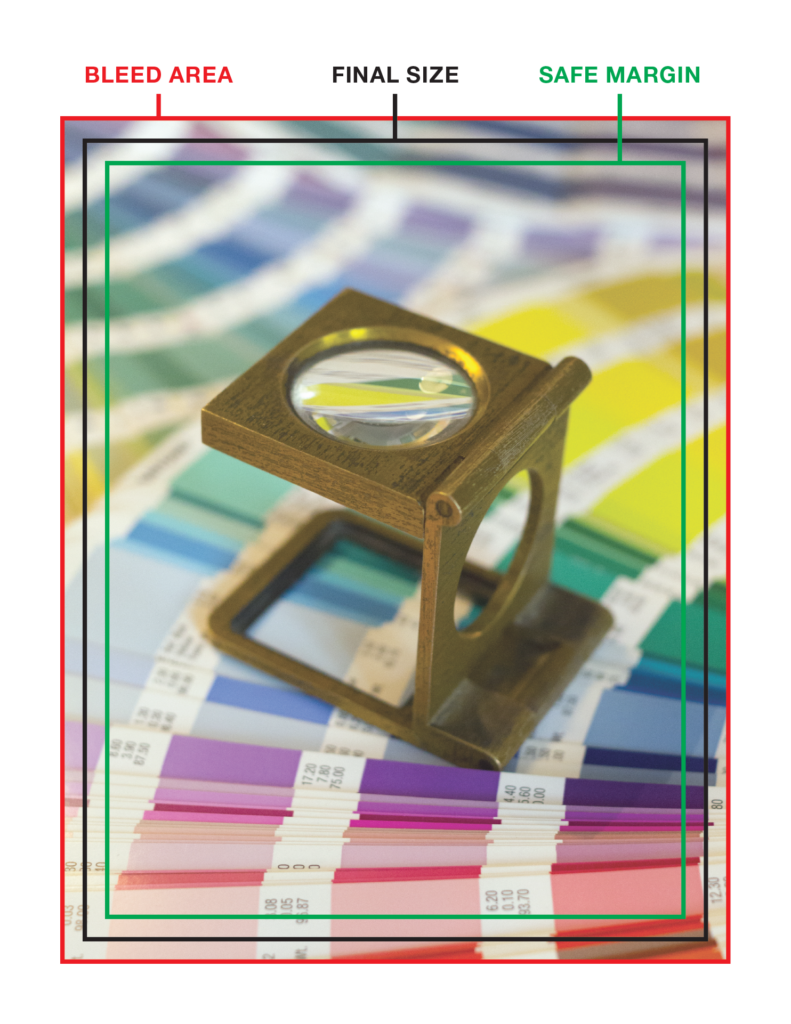
How To Set Up Bleeds
We recommend using a bleed area of 0.125″ (1/8 inch) on each edge of your document. With 4 edges, this means your document will print 0.25″ larger than the finished size: an 8×10″ photo becomes 8.25×10.25″, a 4×6″ postcard becomes 4.25×6.25″, etc. Remember that this doesn’t actually increase the finished size of your piece; anything printed in that extra .125″ space will be trimmed off.
Most design software already includes user-friendly options for setting up bleed areas. If you’re using Adobe InDesign or Illustrator, you can easily set a bleed area while creating a new document (in the same dialog box where you set the document size), or on an existing document (File > Document Setup). Make sure to set all 4 sides to the same value—typically 0.125″. The bleed area will then be represented by a red outlined box outside of your document area. When saving a PDF, make sure to check the box “Use Document Bleed Settings,” found in the “Marks and Bleeds” tab, or else your PDF may not include the bleed area.
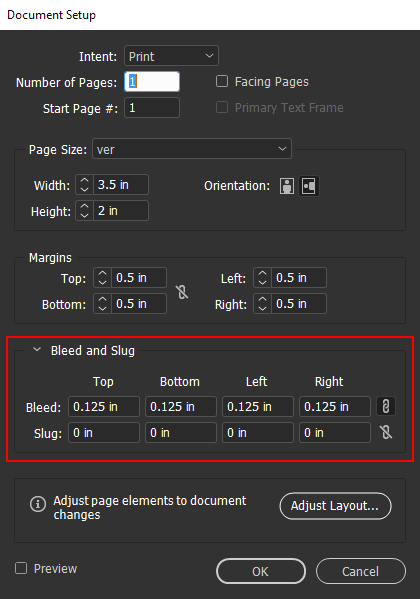
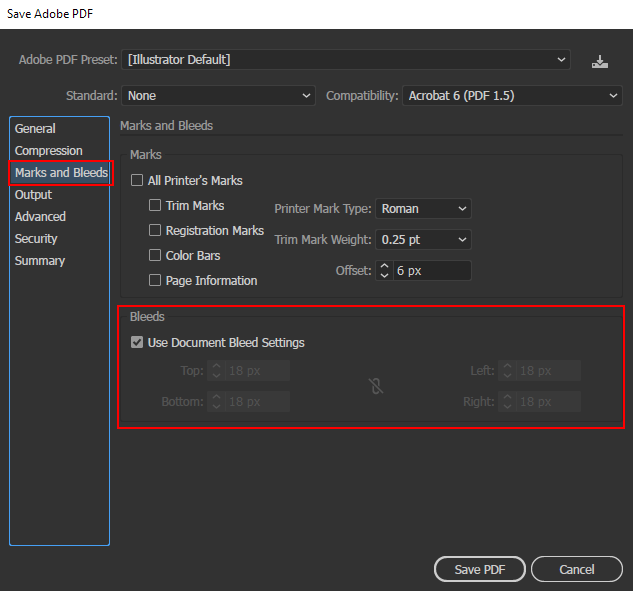
Other programs should have similar features, but they can be difficult to find. If all else fails, you can achieve the same result in almost any program using the following steps:
- Create your document at a size 0.25″ larger than the final size (an 8×10″ photo would be 8.25×10.25″).
- Any elements that will bleed should be placed so they reach the edge of the document.
- Remember your Safe Margins: keep all important text and graphics at least 0.25″ from each edge, or it may be cut off (.125″ bleed + .125″ safe margin = .25″ total)
- If your program supports guide lines or marks, these can be extremely helpful for creating your own margins.
When placing your order, make sure to tell us the final size of your piece, so we know to include the bleed area. We can also set up bleeds on our end after receiving your file, though this may incur additional setup costs depending on the method required. And if you’re not sure about your bleeds or margins, contact us for assistance!